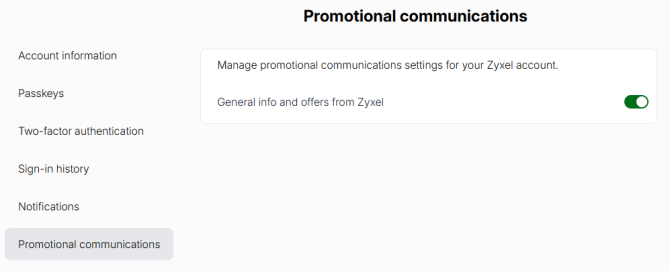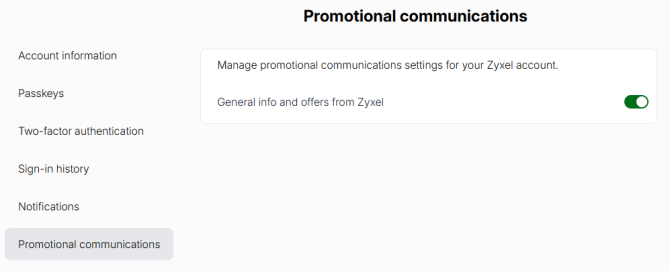Introduction
Circle Overview
Circle is an e-commerce platform, which allows companies and Managed Service Providers (MSPs) to purchase, manage, and renew Zyxel licenses. Circle offers benefits and features such as:
• Add new Zyxel Devices, or import Zyxel Devices from myZyxel
• View the status of all your company’s Zyxel Devices, licenses, and services
• Buy and extend Zyxel licenses and license keys
• Align Zyxel licenses, so that they all expire on the same date if the original expiration dates are the same or within a month if the original expiration dates are different
• Organize Zyxel Devices into sites, organizations, and groups
• Earn commissions on purchase of Zyxel licenses using your coupon code.
Getting Started
Follow these steps to start using Circle.
3 Manage and add multiple user accounts under a Circle Partner.
For details, see User Account Management.
For details, see User Account Management.
4 View Licenses and Accounts in the Dashboard.
For details, see View Licenses and Accounts in the Dashboard.
For details, see View Licenses and Accounts in the Dashboard.
6 Optional: Organize sites, organizations, and groups in Circle.
For details, see Sites, Organizations, and Groups Overview.
For details, see Sites, Organizations, and Groups Overview.
7 Optional: Buy new Zyxel Device licenses, or renew expired licenses.
For details, see Buying License Keys from the License Store.
For details, see Buying License Keys from the License Store.
9 Optional: Activate license keys on Zyxel Devices in your Circle.
For details, see Redeeming License Keys on a Single Device.
For details, see Redeeming License Keys on a Single Device.
10 Optional: Align your license expiry dates for simpler license management.
For details, see Subscription Alignment.
For details, see Subscription Alignment.
Registering for Circle
Follow these steps to register a Circle for your company.
2 Click the Get Started button in the center of the screen. You will be redirected to the Sign-in screen.
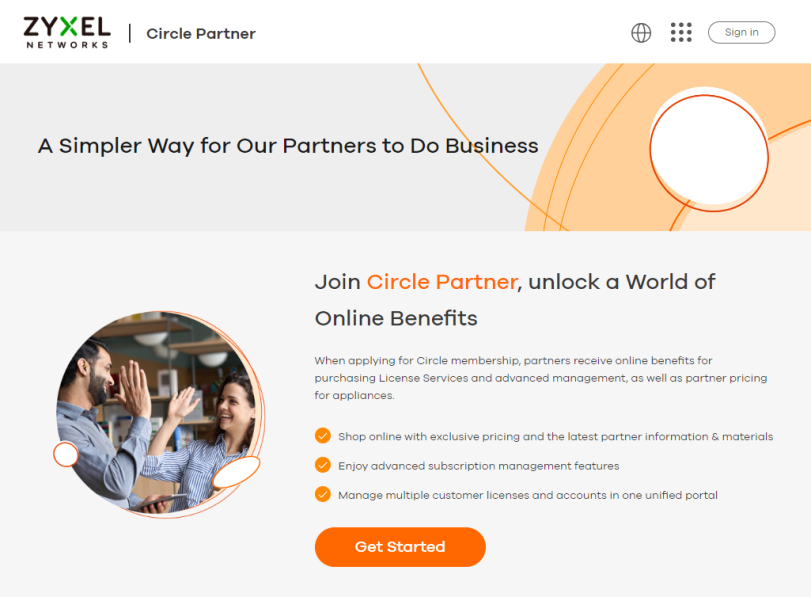
3 To log in using your Google Account, click Continue with Google and then click Sign in. Or, to log in using your Apple Account, click Continue with Apple and then click Sign in. Or, enter the Zyxel Account Email and Password, and then click Sign in.
Log into Circle with Your Zyxel Account
• If you do not have a Zyxel Account, click Create an account and use your existing email address.
• A Zyxel Account user who is a Corporate Admin or Corporate Delegated Admin of a Circle partner can access Circle directly.
• A Zyxel Account user who is not a Corporate Admin or Corporate Delegated Admin of a Circle partner must apply to become a Circle partner first to access Circle.
See User Account Management for more information about the Corporate Admin.
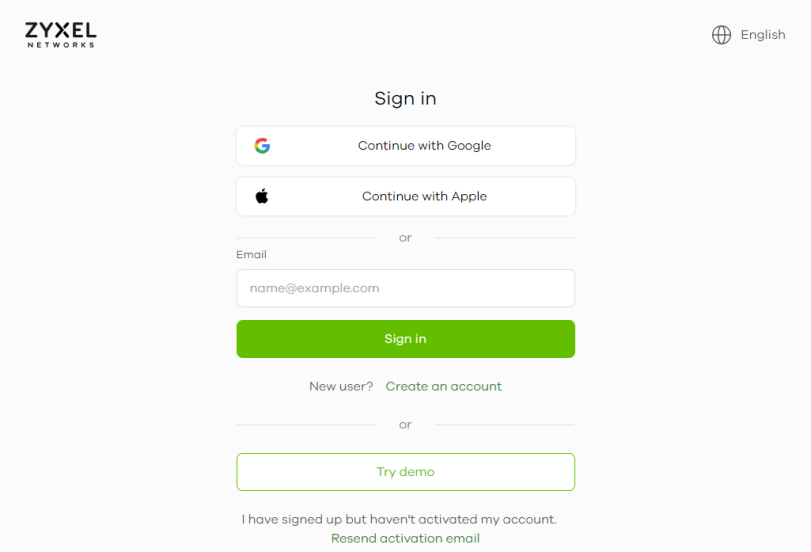
4 After signing in, the following screen appears. Enter your company name. Then enter a VAT number or company registration number if you have one, otherwise leave this field blank. Next enter your country, phone number, and address, and then click Submit.
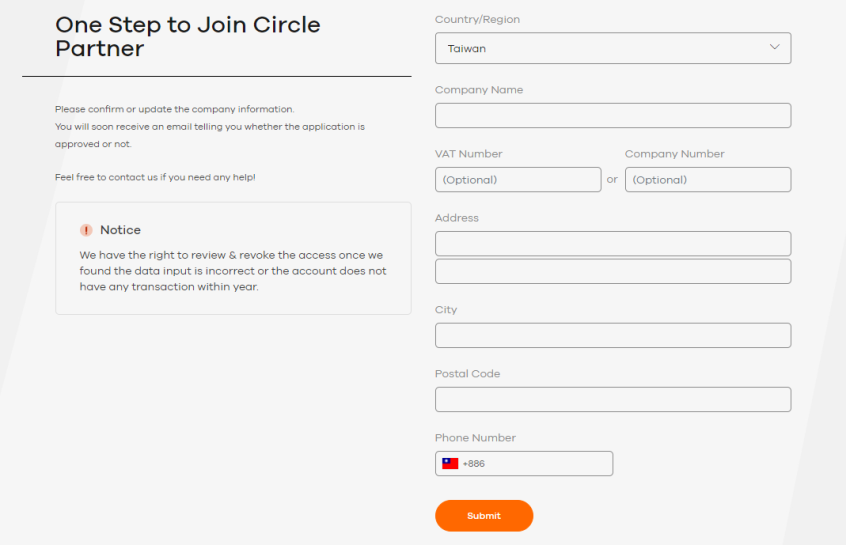
Your company registration information is sent to Zyxel for approval. Later, you will receive an email confirming whether your Circle registration has been approved or denied.
Signing into Circle
There are no Circle accounts; instead, you sign in using an existing Zyxel Account. Follow these steps to sign into Circle.
1 Ensure that you are a member of a Circle.
At the time of writing, to be a member you must be a Circle owner. Please see Registering for Circle for more information.
At the time of writing, to be a member you must be a Circle owner. Please see Registering for Circle for more information.
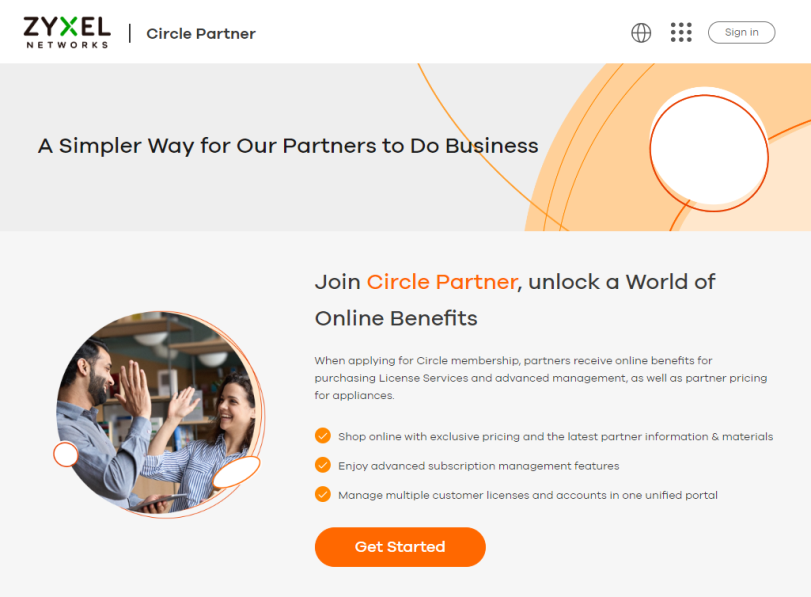
3 Click the Get Started button in the center of the screen. You are redirected to the Sign-in screen.
4 To log in using your Google Account, click Continue with Google and then click Sign in. Or, to log in using your Apple Account, click Continue with Apple and then click Sign in. Or, enter the Zyxel Account Email and Password, and then click Sign in.
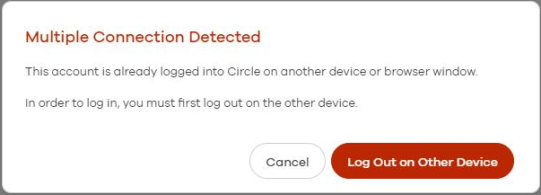
5 After signing in, you are redirected to the Circle Partner Home screen.
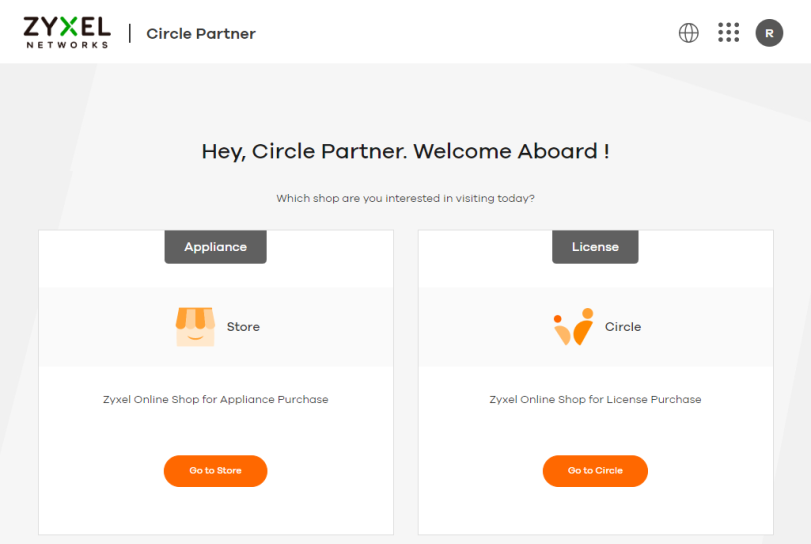
6 Click Go to Circle to access the dashboard of Circle.
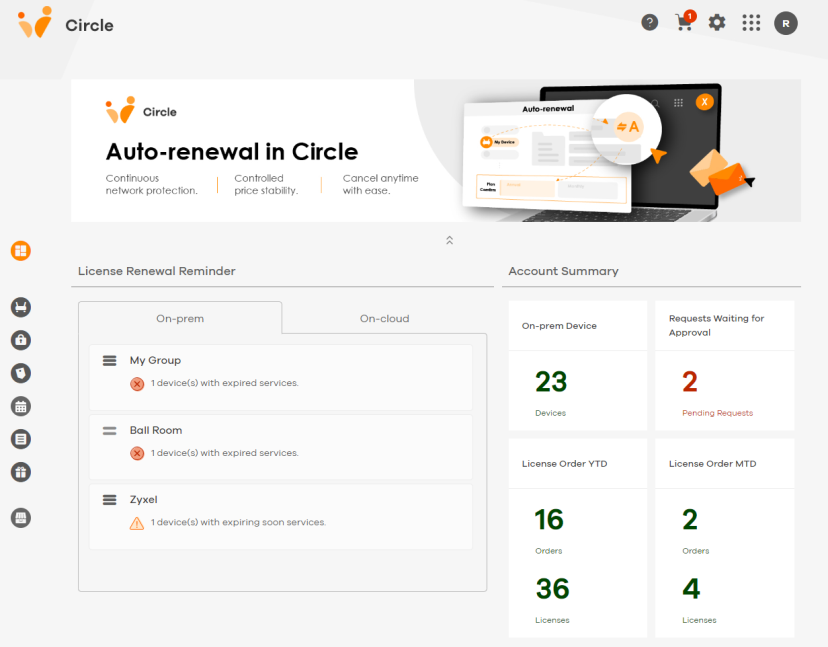
User Account Management
User Management allows you to create Corporate Delegated Admins. A Corporate Admin is an existing or new Circle partner.
A Corporate Admin can add Corporate Delegated Admins to assist with managing device licenses. The Corporate Delegated Admin needs to have the same email address domain as the Corporate Admin. An email address domain is the part of an email address that appears after the @ symbol. For example, zyxel.com is the email domain of the email joedoe@zyxel.com.
Please refer to the following table for the privileges of Corporate Admin and Corporate Delegated Admin at the time of writing.
PRIVILEGE | CORPORATE ADMIN | CORPORATE DELEGATED ADMIN |
|---|---|---|
Add/remove Delegated Admins | YES | YES |
Create sites, organizations, and groups | YES | YES |
Buy and renew licenses | YES | YES |
Buy auto-renew licenses | YES | YES |
Sync with the Nebula account | YES | YES |
Buy license key | YES | YES |
Perform Subscription Alignment | YES | YES |
Add a Corporate Delegated Admin
Follow the steps below to add a Corporate Delegated Admin to your corporate.
1 If the Corporate Admin or the Delegated Admin wants to add a Corporate Delegated Admin, click the Settings icon  in the upper right corner of the Circle dashboard.
in the upper right corner of the Circle dashboard.
 in the upper right corner of the Circle dashboard.
in the upper right corner of the Circle dashboard.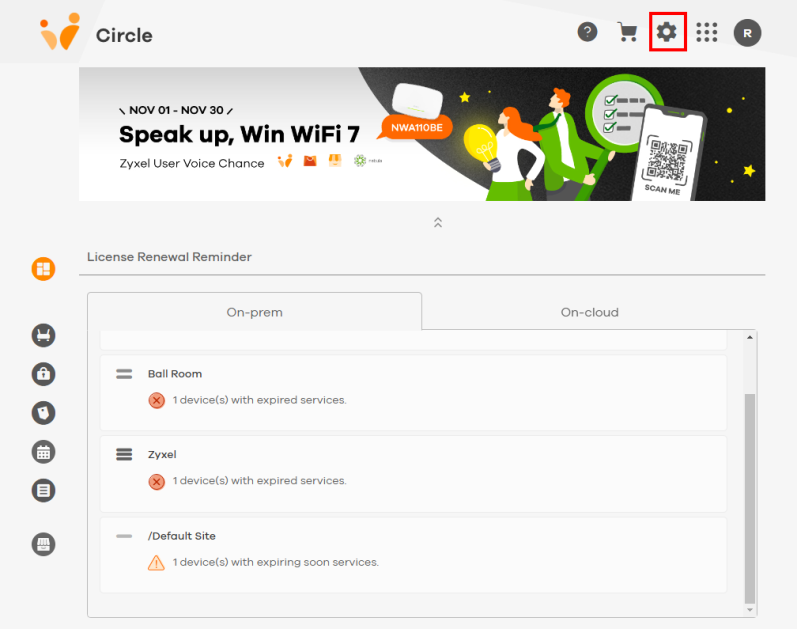
2 Scroll down to User Management. The Corporate Admin and Delegated Admin can add Corporate Delegated Admins by clicking the Add Corporate Delegated Admin  icon.
icon.
 icon.
icon. 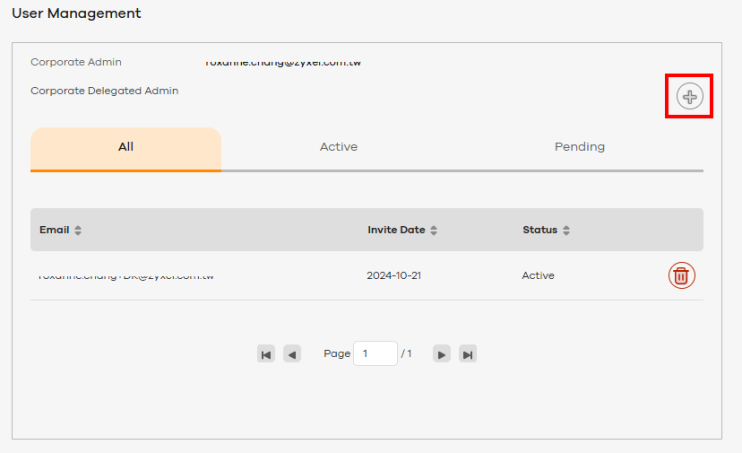
3 A pop-up screen appears. Enter the email address you want to add to Circle as the Corporate Delegated Admin. Click Add.

If the email address does not have the same email domain as the Corporate Admin, the following screen appears. This ensures that the Corporate Admin only adds email addresses within the same corporation.
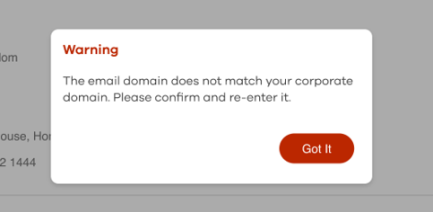
If the email address has been accepted as the Corporate Delegated Admin, the following screen appears.
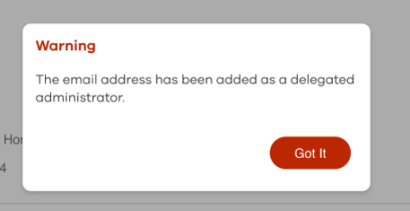
The Corporate Admin cannot be assigned an additional role of Corporate Delegated Admin. See the following pop-up screen.
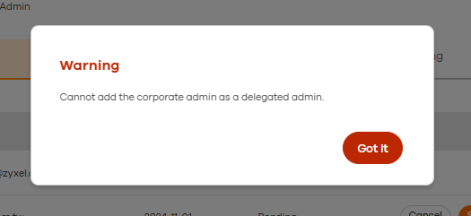
4 After clicking Add, another pop-up screen appears. Inform the Corporate Admin that the invitation email has been sent to the Corporate Delegated Admin. Click Got it to close the notification.
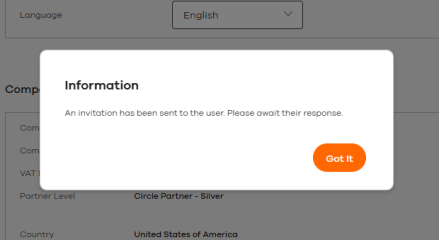
5 While the Corporate Admin or Delegated Admin waits for the Corporate Delegated Admin to accept the invitation, the pending Corporate Delegated Admin will appear in User Management.
Pending means the Corporate Delegated Admin(s) have received an invitation but have not yet accepted it. Active means the Corporate Delegated Admin(s) have accepted the invitation and can access Circle.
If the Corporate Delegated Admin does not receive the email, check the junk mail folder. If the email is still missing, click Send Again to resend another email to the Corporate Delegated Admin.
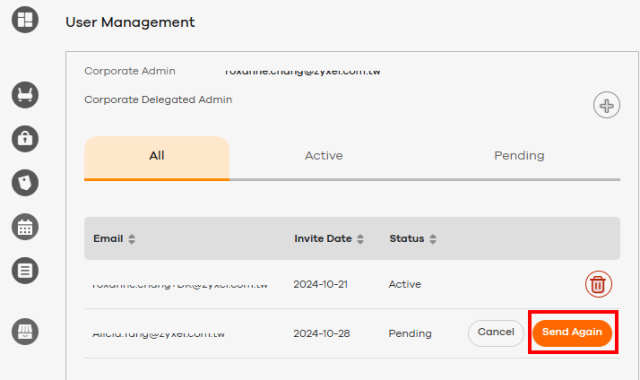
Corporate Delegated Admin Accepts The Invitation
1 The Corporate Delegated Admin will receive an email like the following. In the example email below, Zyxel Ecommerce_04_27 is the corporation that both Circle partners belong to. Click Accept to join Circle as a Corporate Delegated Admin.
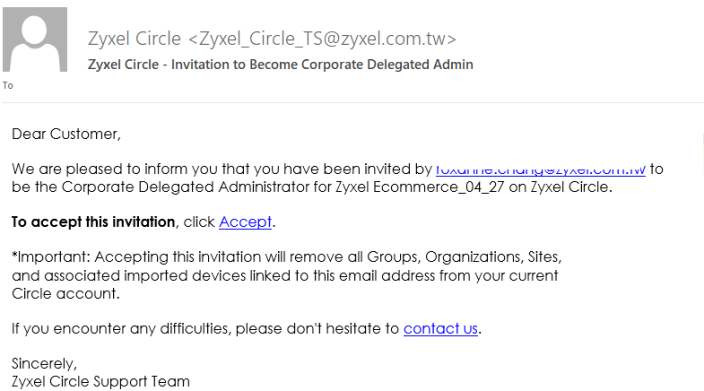
2 Clicking Accept redirects the Corporate Delegated Admin to the Zyxel Account login page. The Corporate Delegated Admin can log into Circle using the email that received the invitation sent by the Corporate Admin. See step 3 in Registering for Circle for more information about signing to Circle with Zyxel Account.
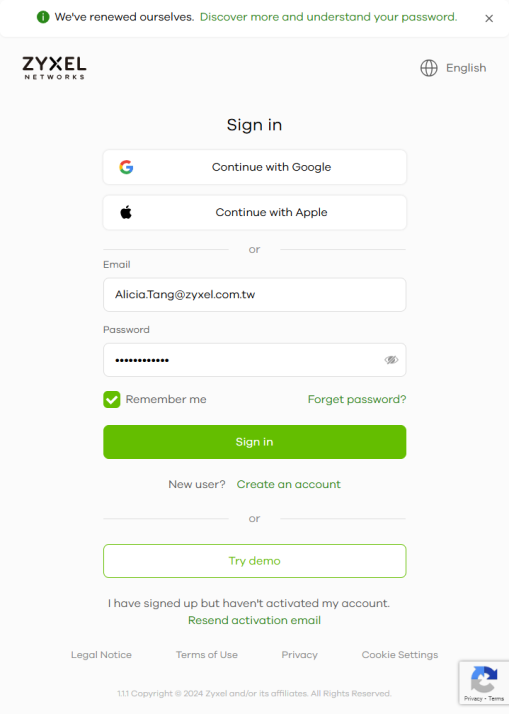
3 When the Corporate Delegated Admin logs into Circle for the first time, click Got it to finish the process of the invitation. After accepting the invitation, you must log out and log back into both Circle and Nebula Control Center (NCC) to gain full access to all features.
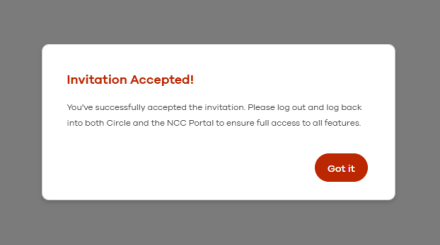
Check the Corporate Delegated Admin Account Status
A Corporate Admin or Delegated Admin can go to Settings > User Management to check if the newly invited Corporate Delegated Admin has accepted the invitation. The Status will change from Pending to Active after the invitation has been accepted.
Both the Corporate Admin or Delegated Admin can go to Settings > User Management to view the information about the Corporate Admin, including the status and list of Delegated Admins.
In the screen below, the Corporate Admin can delete any Corporate Delegated Admins but a Corporate Admin cannot be deleted by anyone, including themselves. No one can delete their own account.
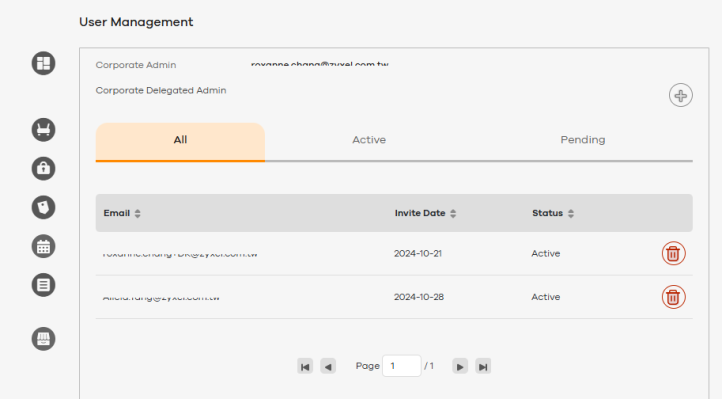
Delete a Corporate Delegated Admin Account
The Corporate Admin and Delegated Admin(s) can delete Delegated Admin(s) if necessary, such as when a Delegated Admin leaves the corporation. See User Account Management for more details.
1 To delete a Corporate Delegated Admin, go to Settings > User Management. Click the trash bin icon  next to the Corporate Delegated Admin you want to delete.
next to the Corporate Delegated Admin you want to delete.
 next to the Corporate Delegated Admin you want to delete.
next to the Corporate Delegated Admin you want to delete.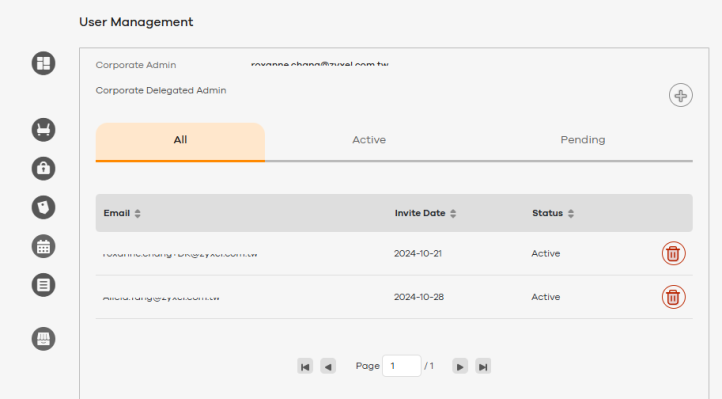
2 A pop-up screen appears. Click Yes to delete the Corporate Delegated Admin.
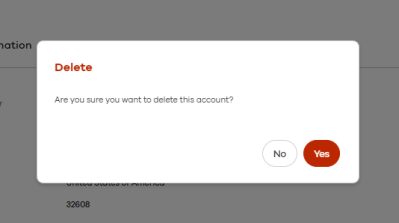
View Licenses and Accounts in the Dashboard
In the Dashboard, you can see the following.
• A reminder on licenses about to expire.
• The number of Zyxel Devices you are managing directly (On-prem) or through Nebula (On-cloud) and the number of requests waiting for approval. If you sent out requests to manage Zyxel Devices belonging to other people (import Zyxel Devices from another Zyxel Account), Requests Waiting for Approval shows how many requests are still pending.
• The number or orders and licenses you bought in the last year (YTD Year To Date) and last month (MTD Month To Date).
Circle Dashboard On-cloud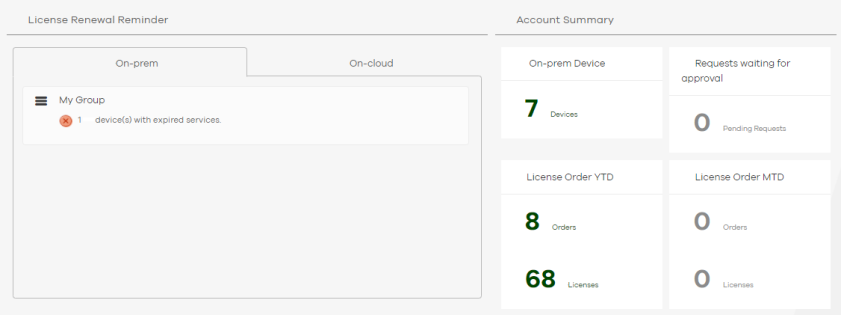
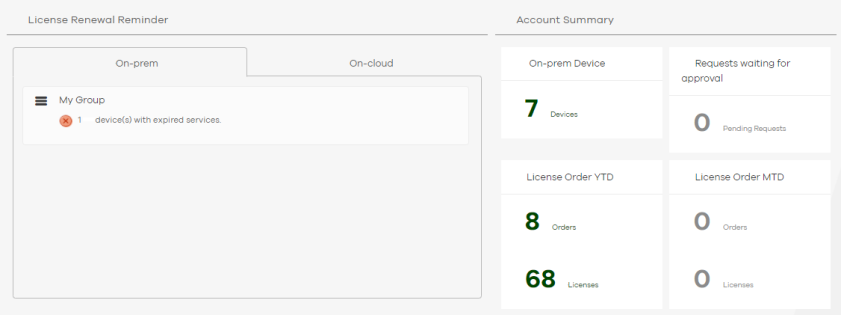
Circle Dashboard On-prem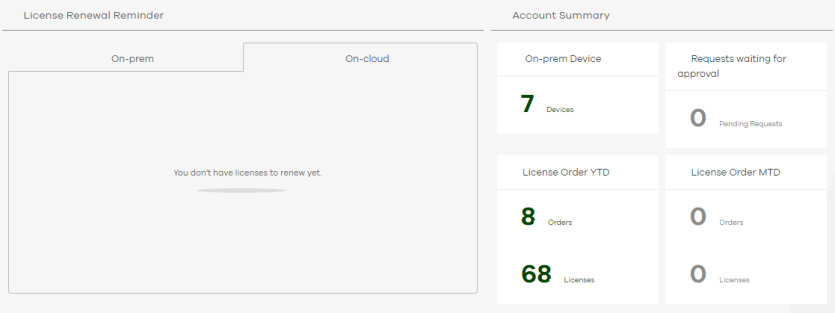
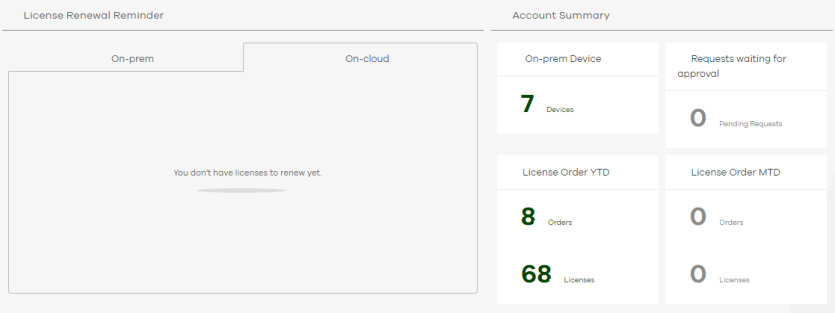
Title Bar Icons
You can also use the icons on the top right of each screen as follows.
Title Bar Icons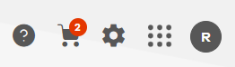
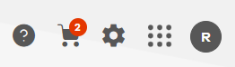
Label | description |
|---|---|
Help | Click this link to show HTML help on using Circle or contact Zyxel on problems or give feedback to help us improve. 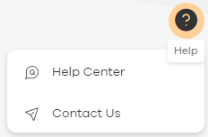 |
My License Cart | Click this link to show orders for licenses that have yet to be paid for. You can also confirm orders here. See Licenses for more information on licenses. |
Settings | Click this link to display or edit your company information, select the language, and to connect to your Nebula account. This page displays the Corporate Admin and Corporate Delegated Admin accounts. See User Account Management for more information about User Management. 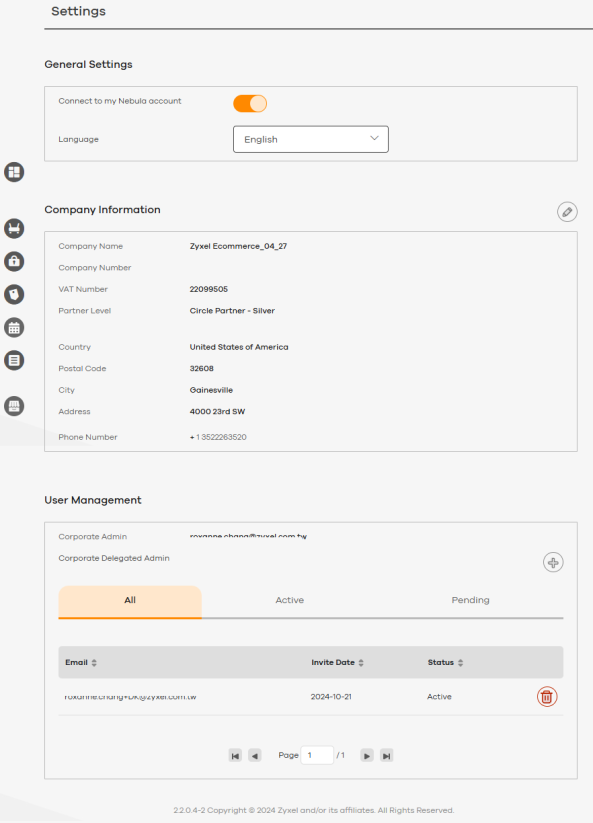 |
Applications | Click this link to display links to related applications such as myZyxel, Nebula, Marketplace, the forum for peer help, discussions and so on. 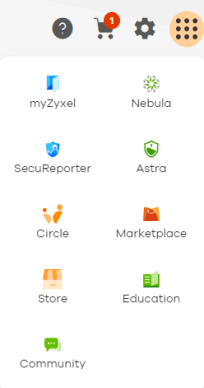 |
Account | Displays the current login user. You can edit the login user account, including changing your password here and also log out from Circle. 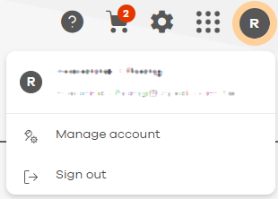 |
Manage Your Account
Click the Account icon and then select Manage Account to edit your profile.
Account Information
Click Edit profile to edit your account information. Click Change password to update your login password.
Account Information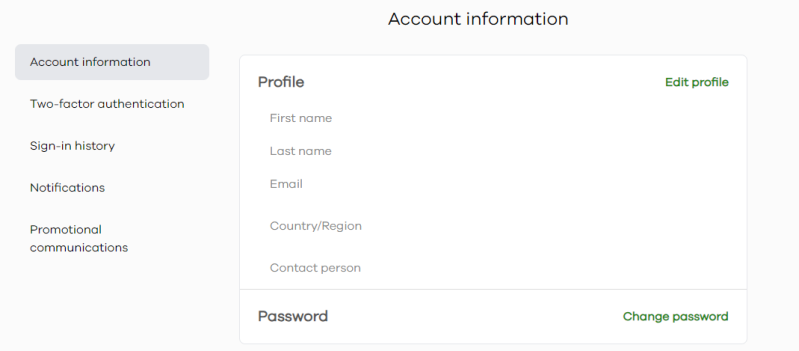
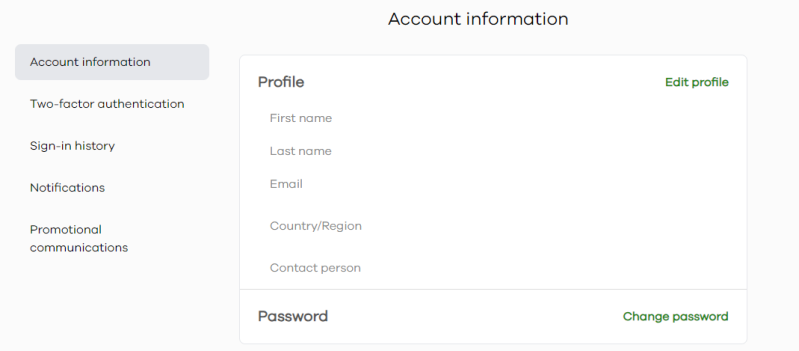
Passkeys
Set up passkeys to enable password-less login. Refer to Using a Passkey for detailed instructions on configuring passkeys.
Passkeys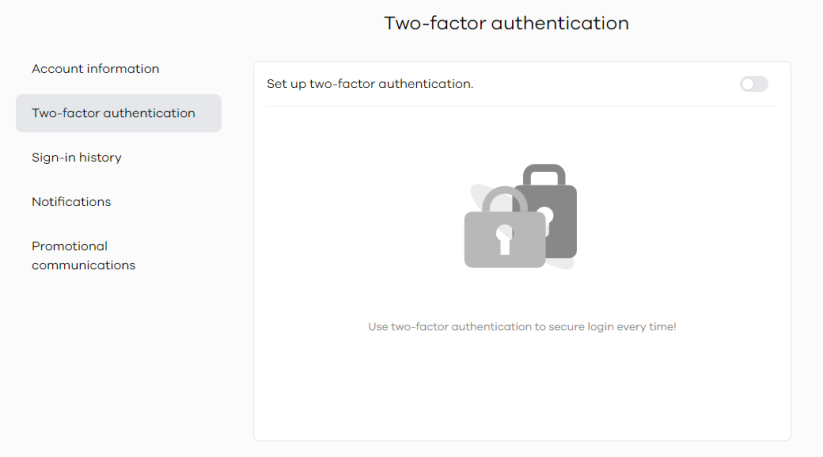
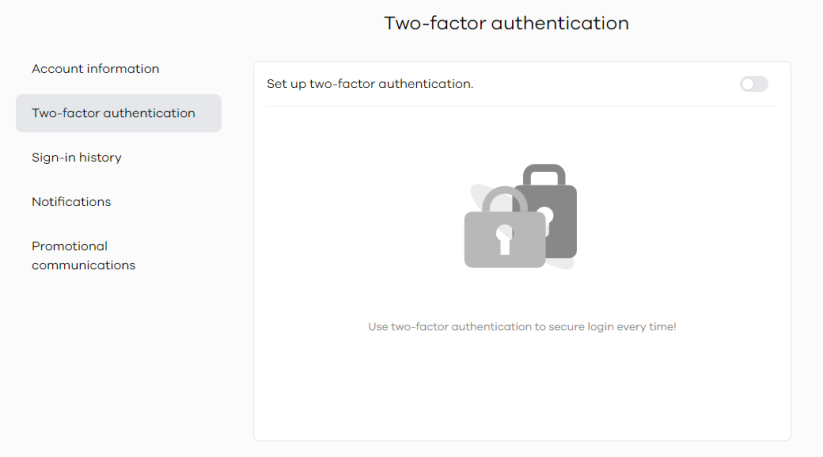
Two-Factor authentication
Click Two-Factor authentication and then click the switch to enable Two-factor authentication.
Two-Factor authentication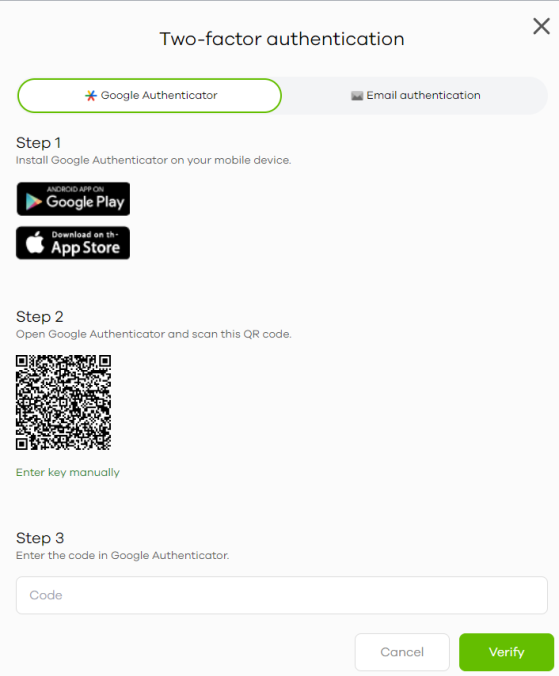
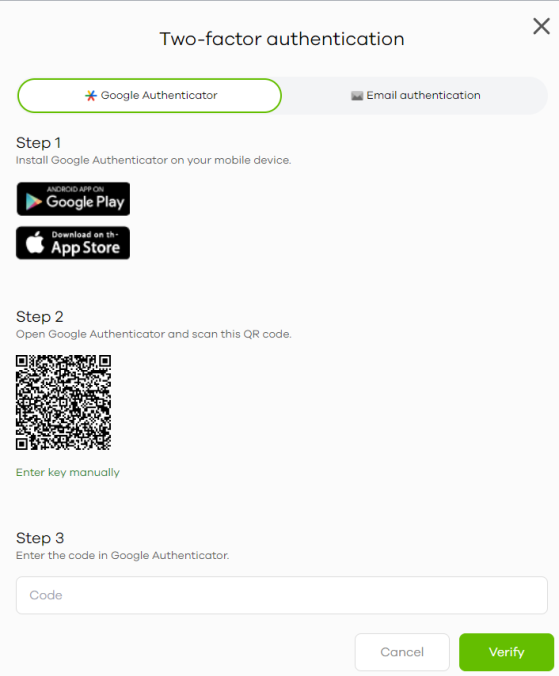
Select Google Authenticator to verify the authentication code using this Google app. You must download and install Google Authenticator first, then scan the QR code as the example shown in the screen below.
Two-Factor Authentication – Google Authentication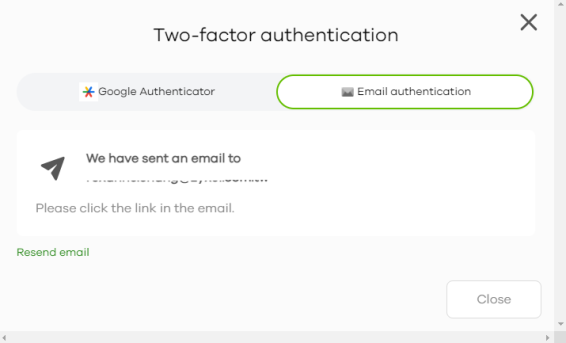
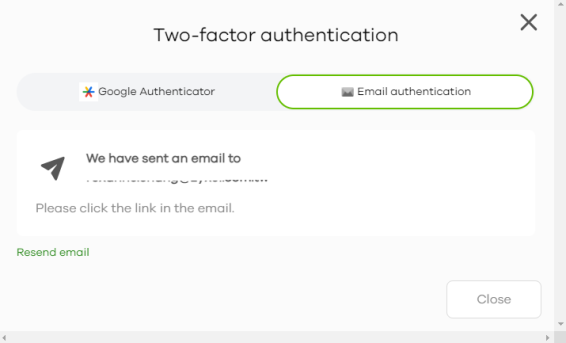
Alternatively, click Email authentication to use your email to authenticate.
If you select Email authentication, an email is sent to your Zyxel Account’s email address. Click the Enable 2FA link in the email.
Two-Factor Authentication – Email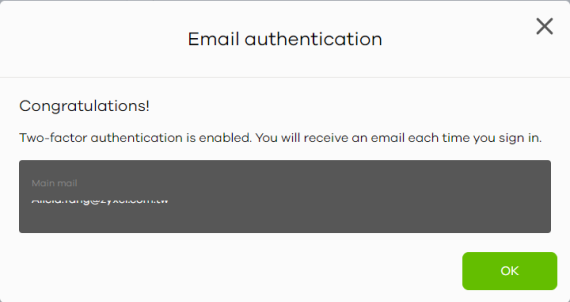
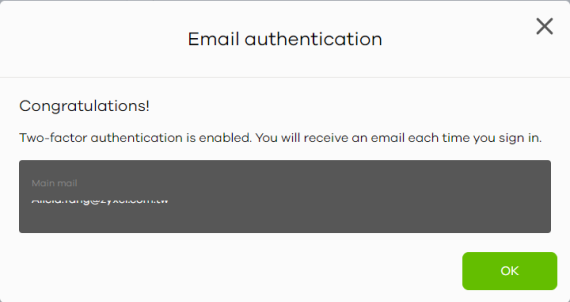
Click OK to confirm email authentication the next time you need to log in again.
Two-Factor Authentication – Email authentication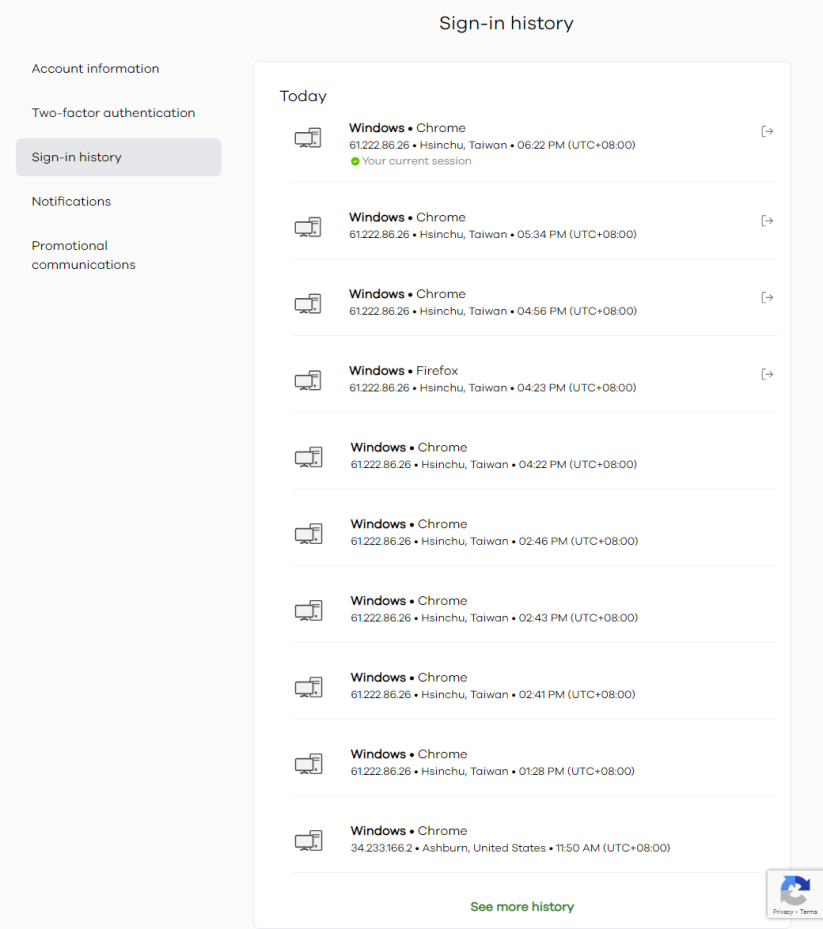
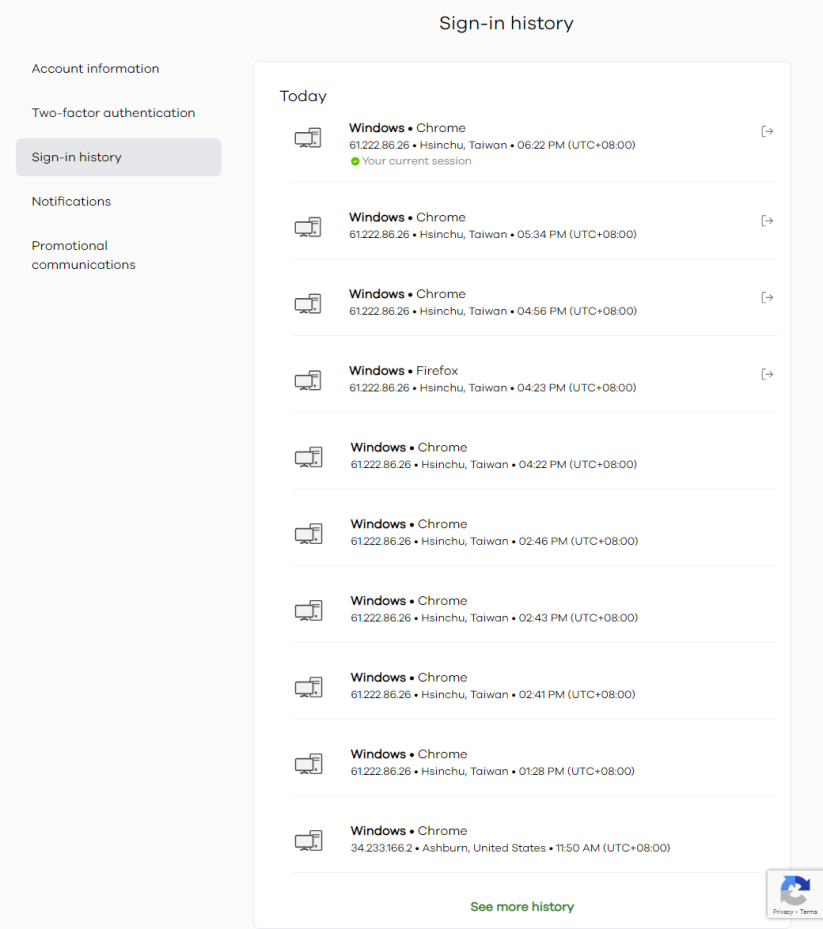
Sign-in History
Use the Sign-in history screen to view a log of the last 10 sign-ins to your Zyxel Account. Click See more history to view a log of sign-ins to your Zyxel Account for up to the last 60 days. Click the Sign out icon to log out of your Zyxel Account session.
Sign-in History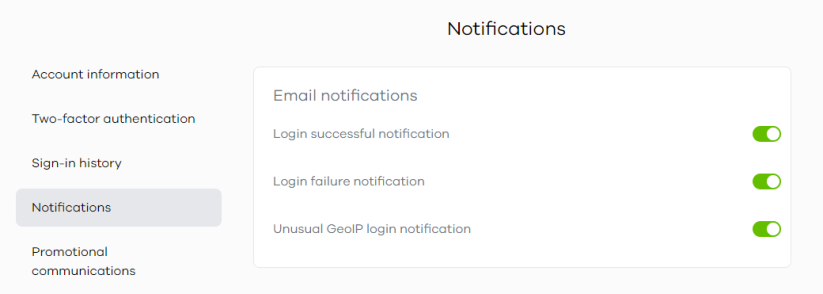
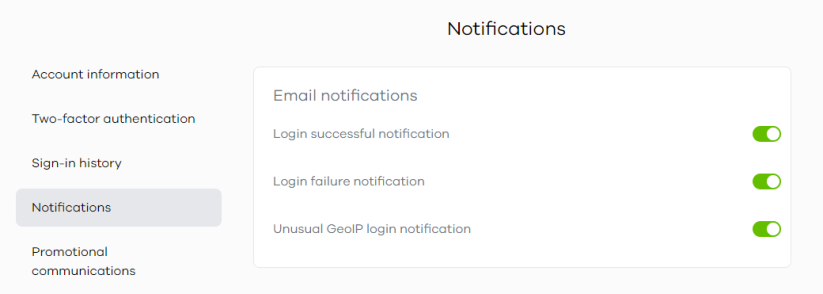
Notifications
Use the Notifications screen to enable email notifications for each successful or unsuccessful login to your Zyxel Account.
Notifications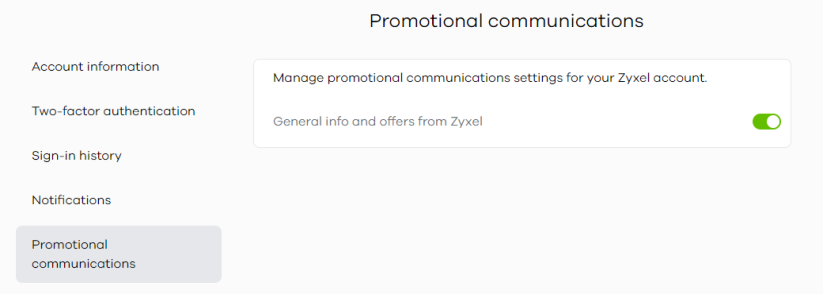
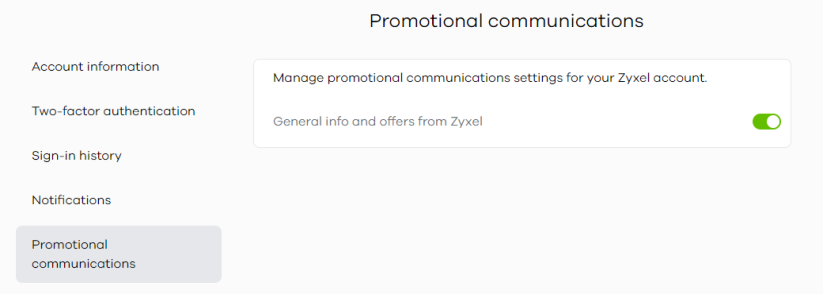
The following table describes this menu.
Label | description |
|---|---|
Email notifications | Click the switch to the right to receive an email alert when the following events occur. |
Login successful notification | A notification is sent by email for each successful login to your Zyxel Account. |
Login failure notification | A notification is sent by email for each unsuccessful login attempt to your Zyxel Account. |
Unusual GeoIP login notification | A notification is sent by email for each login attempt to your Zyxel Account from a location you have not logged in from in the past 60 days. |
Promotional Communications
Click the General info and offers from Zyxel switch to the right to receive emails containing general information and promotional offers from Zyxel.
Promotional Communications