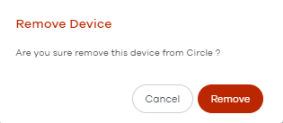My Devices
My Devices Overview
You can register new Zyxel Devices directly in Circle, or import existing Zyxel Devices from myZyxel.
How you license a Zyxel Device depends on if you are managing the Zyxel Device through Nebula (On-cloud) or directly (On-prem).
Aligning license subscriptions means that you can configure all license subscriptions to expire within 31 days of each other.
On-cloud Mode
On-cloud means managing Zyxel Devices through the Nebula Control Center (NCC). NCC is a cloud-based network management system that allows you to remotely manage and monitor Zyxel Nebula Mobile Routers, Access Points, Ethernet Switches, Security Appliances, and Accessories. A Nebula Mobile Router is an LTE or NR cellular 5G indoor or outdoor router that can be managed by Nebula. You need to set up a Zyxel Account in order to log into NCC and manage your Zyxel Devices.
In NCC, a site is a set of Nebula-managed Zyxel Devices in the same network. An organization is a set of sites. A group is a set of organizations.
To use NCC to manage your Nebula Zyxel Devices, each Zyxel Device should be assigned to a site and the site must belong to an organization.
The Nebula Base tier license is free and included with every organization. The Nebula Plus and Pro tier licenses unlock additional features within the organization.
Please note the following for On-cloud mode.
• You cannot create nor edit groups, organizations and sites in Circle. In Circle, you see the groups, organizations and sites you already set up in Nebula. Click the Refresh icon in Circle to see the latest that was created in Nebula.
• You cannot add Zyxel Devices in Circle in On-cloud mode. You must add Zyxel Devices in Nebula for them to appear in Circle On-cloud mode.
• You can align license subscriptions for all Zyxel Devices in an organization, but not a site nor a group. Select an organization, and then select Zyxel Devices, to align license subscriptions for the selected Zyxel Devices.
• If just one Zyxel Device license in an organization has expired, then the whole organization license returns to the Nebula Base tier. You should either update the license for the Zyxel Device or remove it from the organization if the license for the Zyxel Device is no longer supported.
On-cloud Mode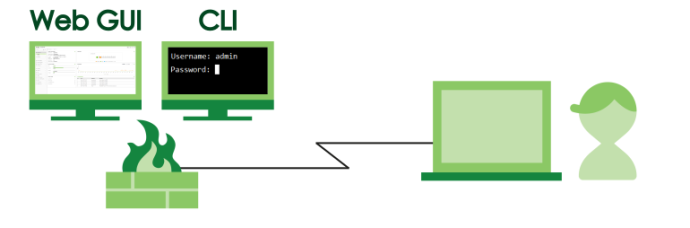
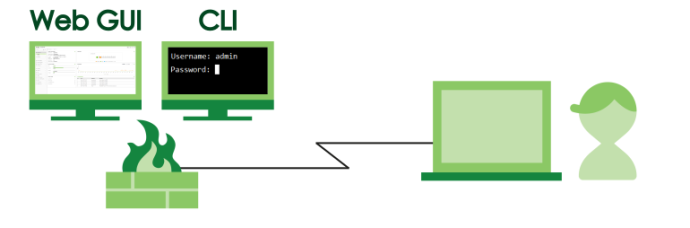
On-prem Mode
On-prem means managing Zyxel Devices directly, either through the browser-based Web Configurator or Command Line Interface (CLI). Please note the following.
• You can only register Zyxel Devices to a site, not an organization nor a group.
• You can align license subscriptions for all Zyxel Devices in a site, an organization or a group.
On-prem Mode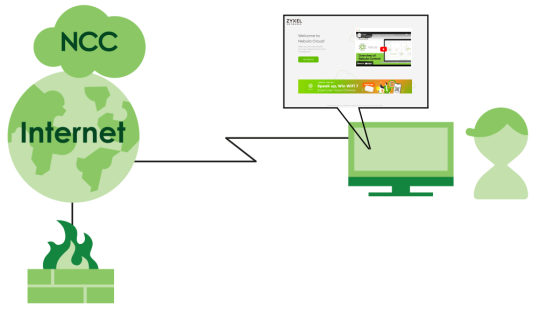
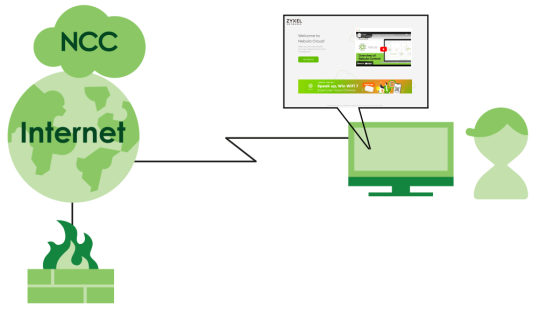
My Devices
In On-cloud mode, you can sync with your Nebula account, search for Zyxel Devices, refresh the screen, check license status, and add new licenses.
Connect to your Nebula Account
To upgrade your Zyxel Device licenses to Nebula Pro or Nebula Plus, all the Zyxel Devices in your organization must have licenses. Connect your Nebula account with Circle to import the Zyxel Devices by organization under your Nebula account to Circle. To sync your Circle partner with the Nebula account, go to My Devices > On-cloud and click Connect to Nebula Account.
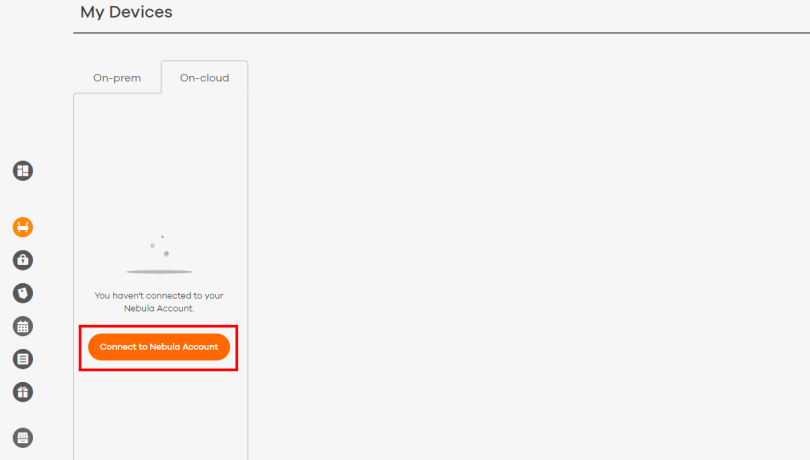
A warning message appears. Click Connect to proceed with the synchronization of your Nebula account.
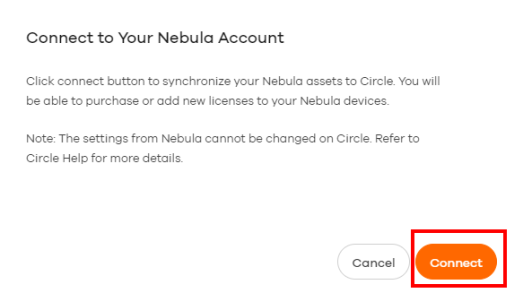
The screen now displays the Zyxel Devices under your Nebula account.
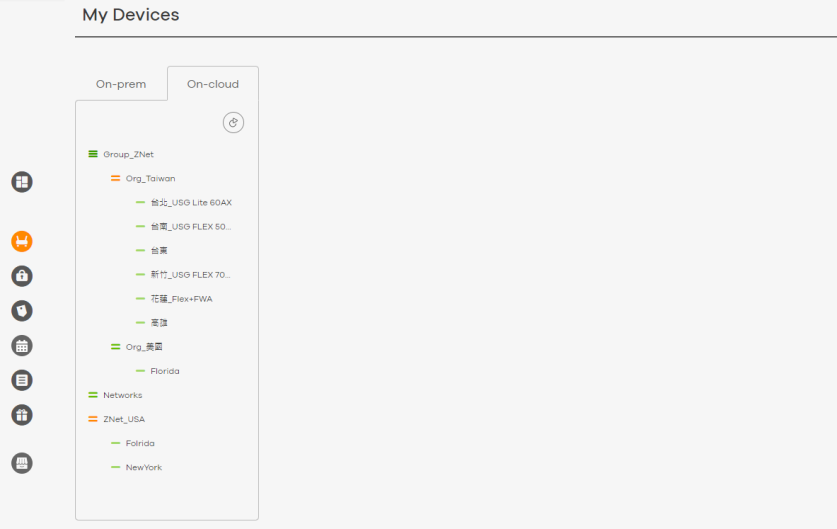
Disconnect from your Nebula Account
If you don’t want to display the Zyxel Device information by organization in Circle On-cloud mode, you can disconnect your Circle and Nebula accounts. To disconnect from your Nebula account on Circle, click the Settings icon  in the upper right corner to access the Settings screen.
in the upper right corner to access the Settings screen.
 in the upper right corner to access the Settings screen.
in the upper right corner to access the Settings screen.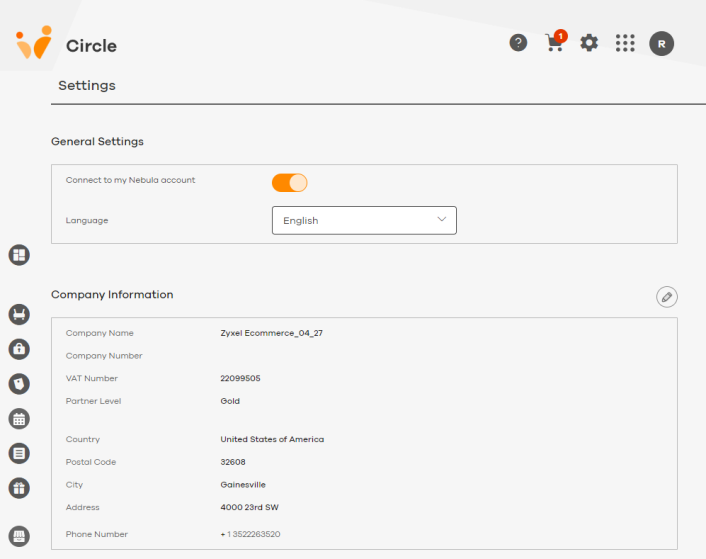
In General Settings, click the Connect to my Nebula account switch to the left. A warning message appears.
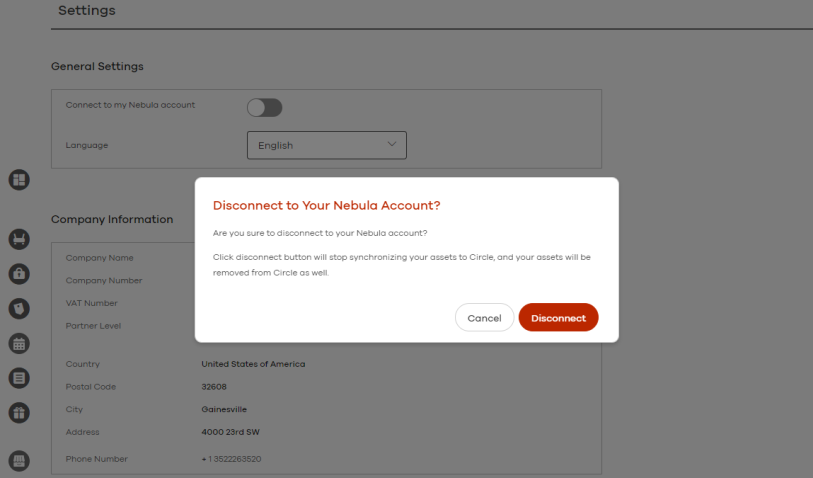
Click Disconnect to stop the synchronization between your Nebula account and Circle.
Search for Zyxel Devices
In My Devices > On-cloud, select an organization, a group, or a site.
Click the Search icon. 

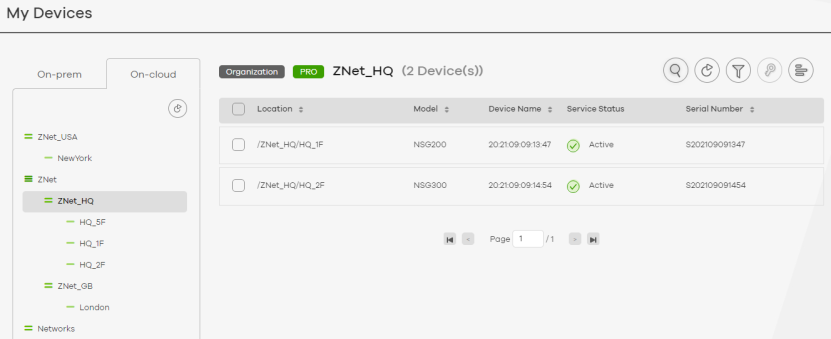
Enter the model, name or serial number of the Zyxel Device you seek. As you type, Zyxel Devices containing those characters display.
Refresh Organizational Units
Sites, organizations, and groups are known as organizational units.
1 In My Devices > On-cloud, click the Refresh List icon.
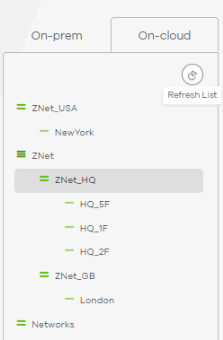
2 The latest organizational units that were added to Nebula then display.
Export Device Information
1 In My Devices, click the Export icon to download an Excel file with details of the imported devices, including model name, serial number, MAC address, device name, firmware version, and location.
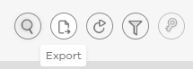
Check License Status
The license status of a Zyxel Device is displayed on both the My Devices screen and the License Status tab of each Zyxel Device.
• The status shown on My Devices screen displays the Zyxel Device’s overall license status.
• The status shown on the License Status screen displays the status of each license on the Zyxel Device. See Viewing Device License Status.
Overall License Status
1 Go to My Devices. Select On-cloud or On-prem and then choose the group, organization, or site to which the Zyxel Device belongs.
2 Check the License Status field to see the overall license status of a Zyxel Device.
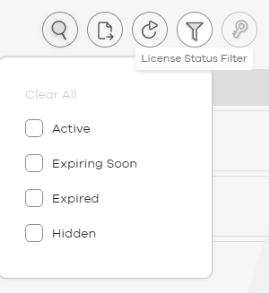
The information below describes the meaning of each license status label.
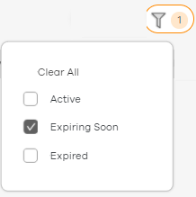 | Activated | The license has been activated on the Zyxel Device. |
 | Expiring Soon | The remaining valid time of the license is 90 days or less. |
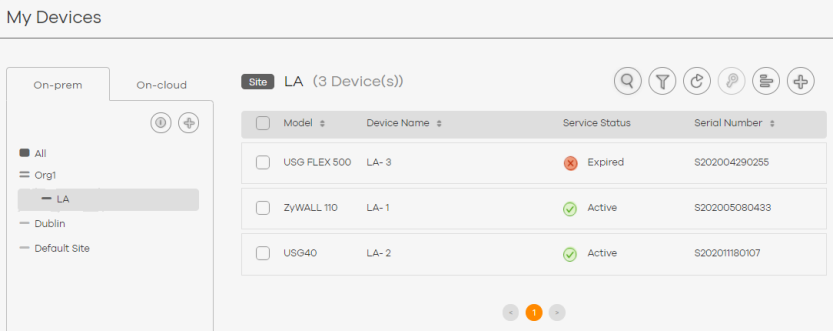 | Expired | The license has expired. |
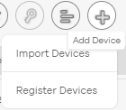 | Auto-Renewing | The license has been activated and will be automatically renewed. |
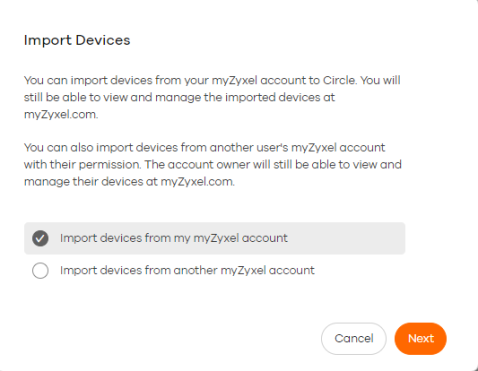 | Unlicensed | The Zyxel Device currently has no available services. |
A Zyxel Device can have several licenses with different statuses. The displayed license status is based on the license display priority defined by Circle.
License Status Filter
You can use the License Status filter to display devices with one or more specific license status.
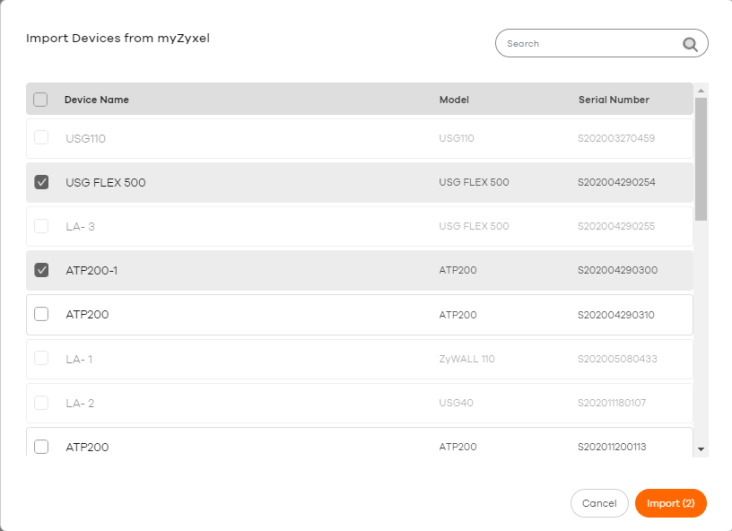
Refresh Zyxel Devices
1 In My Devices > On-cloud, select an organization, a group, or a site, and then click the Refresh Device icon.
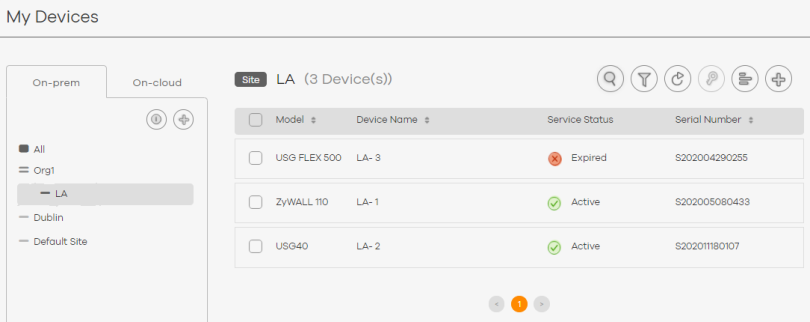
2 The latest Zyxel Devices that were added to Nebula within that organizational unit then display.
Redeem Licenses
See Redeeming License Keys on a Single Device and Redeeming License Keys on Multiple Devices for how to redeem a single or multiple licenses.
Subscription Alignment in On-cloud Mode
Go to Performing Subscription Alignment in On-cloud Mode to see how to align the expiry date of licenses in an organization (not a group nor a site) for Zyxel Devices added in Nebula.
Importing Zyxel Devices from Your Zyxel Account
Follow these steps to import registered Zyxel Devices from your Zyxel Account into Circle.
1 Go to My Devices, select a site. Click Import Devices.
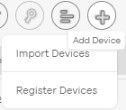
2 Select Import devices from Zyxel Account, and then click Next.
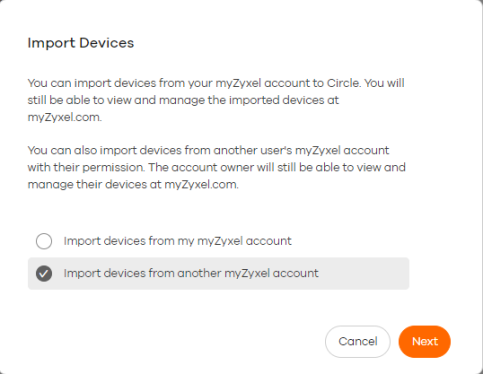
3 Select the Zyxel Devices that you want to add to import into Circle, and then click Import.
You can filter the Zyxel Device list by entering a Zyxel Device name, model or serial number in the Search field.
You can filter the Zyxel Device list by entering a Zyxel Device name, model or serial number in the Search field.
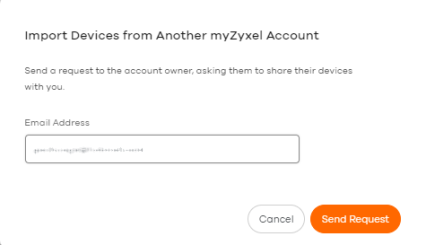
The Zyxel Device are added to the selected site. You can manage the Zyxel Devices in Circle or myZyxel.
Importing Zyxel Devices from Another Zyxel Account
Follow these steps to send a request to a Zyxel Account owner, asking them to allow you to manage their registered Zyxel Devices in your Circle.
1 Go to My Devices, select a site. Click Import Devices.
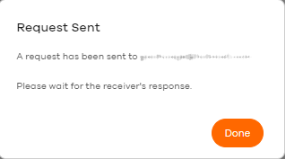
2 Select Import devices from another Zyxel Account, and then click Next.
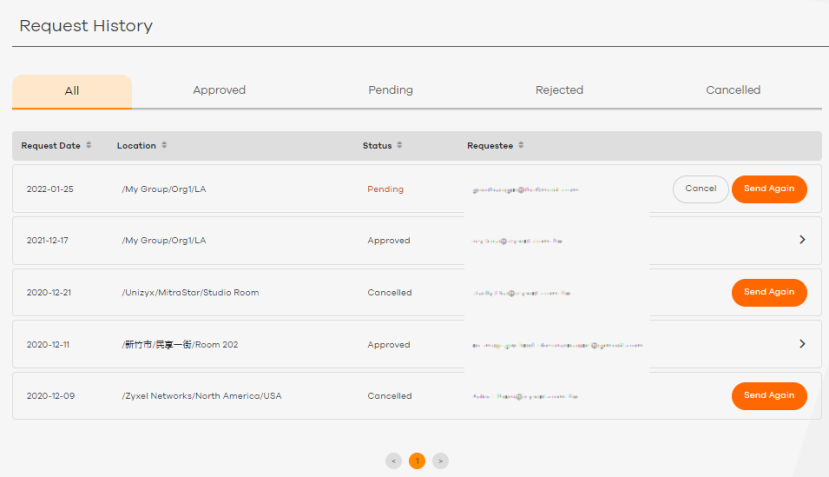
Enter the email address of the Zyxel Account that you want to import Zyxel Devices from, and then click Send Request.
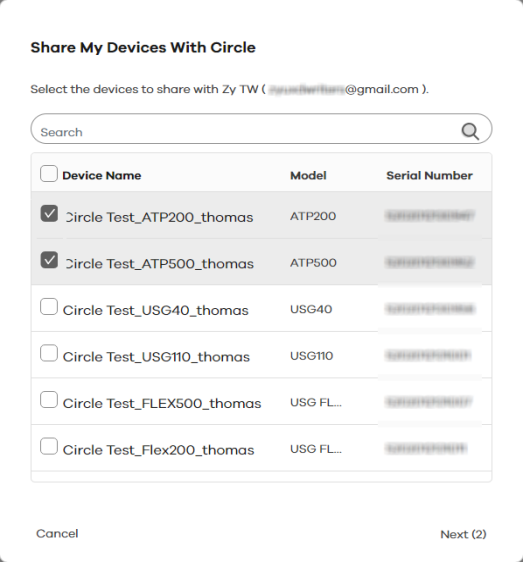
The account owner receives an email asking them to share their registered Zyxel Devices with you. The Zyxel Devices that the owner selects are added to the selected site.
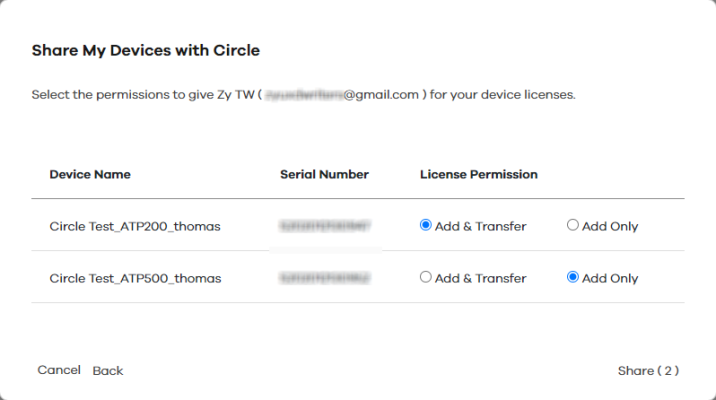
Resending a Device Import Request
If a Zyxel Account owner does not respond to an import request, follow these steps to send the request again.
1 Go to Request History.
2 Locate a Zyxel Device import request that has the status Pending, Canceled, or Rejected, and then click Send Again.
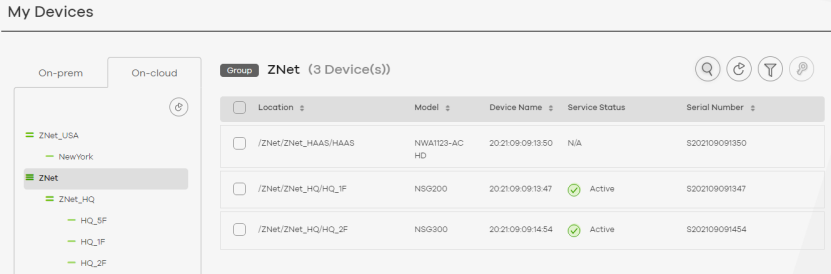
Sharing Your Zyxel Devices on Circle
Follow these steps to respond to a Circle email asking you to share your Zyxel Devices with a Circle user.
1 Open the Circle sharing request email.
2 Click the link in the email. The Share My Devices with Circle window opens.
3 Select the Zyxel Devices that you want to allow the specified Circle user to manage, and then click Next. You can filter the Zyxel Device list by entering a Zyxel Device name, model or serial number in the Search field.
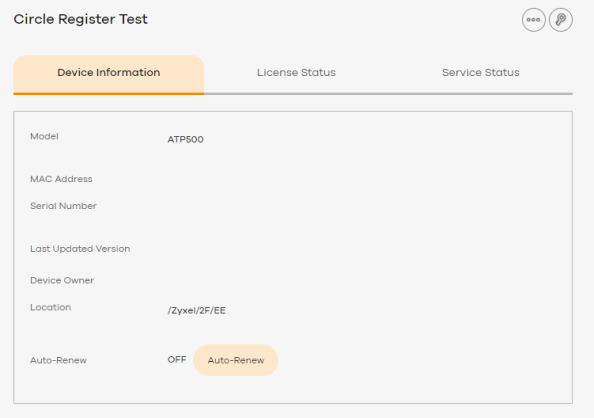
4 Select a license permission for each Zyxel Device.
• Add & Transfer: The specified Circle user can activate licenses on the Zyxel Device, and transfer licenses to and from the Zyxel Device.
• Add: The specified Circle user can only activate licenses on the Zyxel Device.
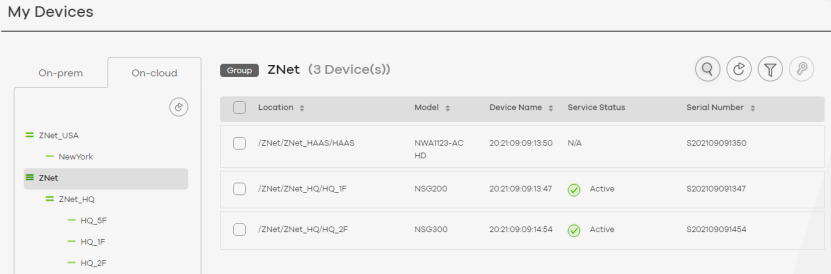
5 Click Share.
Viewing Device Details
The Device Details screen displays detailed information about a Zyxel Device.
1 In On-cloud or On-prem mode, go to My Devices. Locate and then click a Zyxel Device.
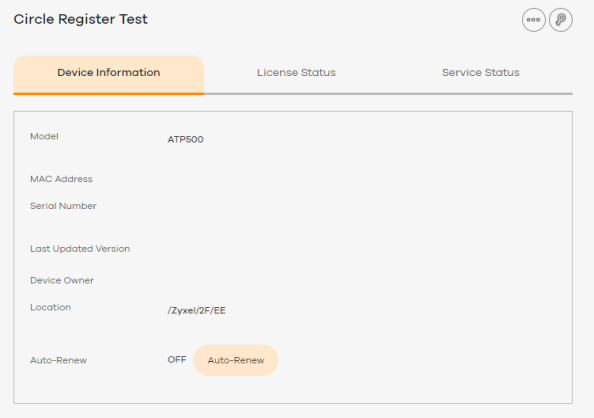
2 View the Device Information screen.
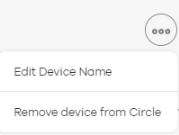
.
Label | description |
|---|---|
Model | Displays the Zyxel Device model. |
MAC Address | Displays the MAC address of the Zyxel Device. If a Zyxel Device has multiple MAC addresses, then this field displays the MAC address used to register the Zyxel Device. |
Serial Number | Displays the serial number of the Zyxel Device. This number is assigned by Zyxel, and is printed in the Zyxel Device label. |
Last Updated Version | Displays the firmware that the Zyxel Device was running when the Zyxel Device last reported its status to myZyxel. |
Device Owner | Displays the email address of the user account that owns the Zyxel Device in Circle. |
Location | Displays the full path of the Zyxel Device within Circle, in the format: GROUP / ORGANIZATION / SITE. |
Auto-Renew | Displays whether your Zyxel Device will be automatically renewed. To enable automatic renewal for your Zyxel Device, click the Auto-Renew button. |
See Viewing Device License Status for information on License Status.
Editing a Device Name
Follow these steps to modify the name of an existing Zyxel Device.
1 Go to My Devices. Locate and then click a Zyxel Device.
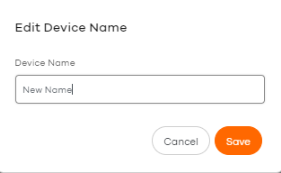
2 On The Device Details screen, click the ellipsis icon.
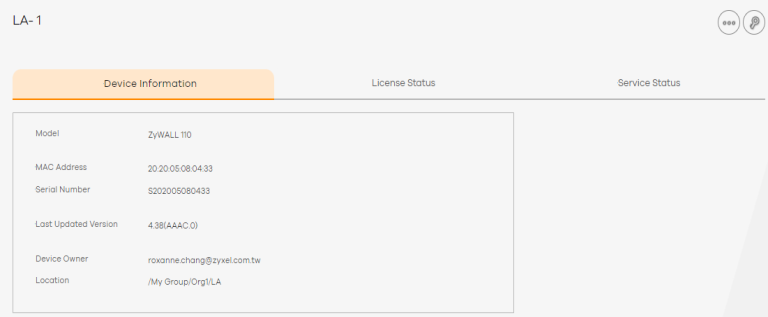
3 Click Edit Device Name.
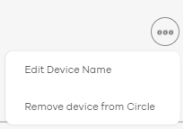
4 Specify a new name for the Zyxel Device, and then click Save.
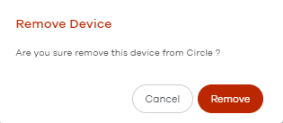
Removing a Device (On-prem only)
Follow these steps to remove a Zyxel Device from Circle when you are in On-prem mode. (To edit a Zyxel Device name or remove it from Circle in On-cloud mode, see Nebula > Help > Online documents.)
1 Go to My Devices. Locate and then click a Zyxel Device to display the Device Information screen. Click the ellipsis icon.
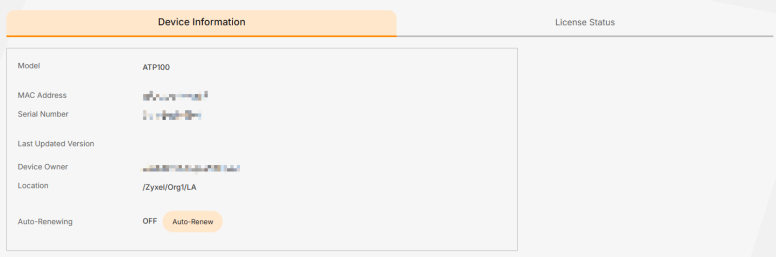
2 To remove a device from Circle, click Remove device from Circle.
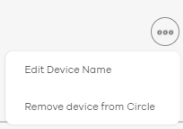
3 Confirm if you want to remove it and if yes, click Remove.