Troubleshooting
This chapter offers some suggestions to solve problems you might encounter in Circle.
Devices
I cannot see my registered Zyxel Device in On-prem mode.
If you registered your Zyxel Device using myZyxel, you need to manually import the Zyxel Device into Circle. For details, see Importing Zyxel Devices from Your Zyxel Account.
Check whether another user removed the Zyxel Device from Circle.
I cannot register Zyxel Devices in On-cloud mode in Circle.
You cannot add Zyxel Devices in Circle On-cloud mode. You must add them in Nebula. Click the Refresh icon in Circle to see the latest that was created in Nebula.
I cannot register Zyxel Devices to my organization nor group in On-prem mode in Circle.
In On-prem mode, you can only register Zyxel Devices to a site, not an organization nor a group.
I cannot create nor edit groups, organizations and sites in On-cloud mode in Circle.
You cannot create nor edit groups, organizations and sites in On-cloud mode in Circle. In Circle, you see the groups, organizations and sites you already set up in Nebula. Click the Refresh icon in Circle to see the latest that was created in Nebula.
Licensing
I cannot find the license that I want to buy in Circle.
Circle only supports renewable security licenses and Nebula licenses. For a full list of supported licenses, click here.
Circle only displays available licenses for your registered Zyxel Devices.
I want to get a coupon code.
Coupon codes are distributed occasionally through different platforms. Please subscribe to the ZYXEL newsletter and follow ZYXEL on Facebook, LinkedIn, Instagram, and/or YouTube to get the latest information.
I cannot see how to cancel an order or get a refund for a purchased license.
In Circle, cancellations and refunds are not possible after an order has been submitted.
I purchased a license, but my license order shows License Activation Failed.
This status means that Circle tried to activate the license on a target Zyxel Device, but the activation process failed. This could happen for one of the following reasons:
• The target Zyxel Device was offline.
• The target Zyxel Device is running an old firmware version that does not support the licensed feature.
In On-cloud mode, my organization license was Nebula Pro, but now it shows Nebula Base.
If just one Zyxel Device license in an organization in On-cloud mode has expired, then the whole organization license returns to the Nebula Base tier. You should either update the license for the Zyxel Device or remove it from the organization if the license for the Zyxel Device is no longer supported.
I want to transfer a license in On-cloud mode, but I do not see the icon.
You may transfer a license active on one Zyxel Device to another Zyxel Device in the same site or another site in any organization or group that you administrate in On-prem mode only. You cannot transfer a license in On-cloud mode.
I am unsure of the difference between Activate and Redeem.
You will see the Activate button if the license is already registered (linked) to a Zyxel Device, but you did not begin using it yet.
Use Redeem if you have a license that is not yet registered (linked) to a Zyxel Device. First, select a Zyxel Device, and next use Redeem to register the license to it. Circle will then automatically activate it.
I activated an automatic renewal license, but it is not automatically renewing.
Ensure that the credit card linked to the automatic renewal license still valid. If the card has expired or is no longer functional, enter the new credit card details or add a new payment method.
You can view your license’s status from the License Status field in My Devices.
I do not see my license.
Ensure that your license is not hidden. To show your license:
1 Go to My Devices, click the Zyxel Device for which you want to check.
2 Click License Status, then click the Show icon for the license you want to unhide.
The License Status field on My Devices screen displays Expired.
To renew the license:
1 Go to My Devices, select the Zyxel Device with the expired license.
2 Click Add License and click Redeem Licenses to renew the license. See Buying or Renewing Licenses for a Single Device for details.
To hide expired licenses if you have already applied other licenses on your Zyxel Device:
1 Go to My Devices, click the Zyxel Device with the expired license(s).
2 Click License Status, then click the Hide icons for the expired licenses to hide them.
My PAYG status shows Overdue.
If payment fails for Nebula Device licenses in a ‘PAYG Org’, the PAYG contract status will change to Overdue in the My Device > On-cloud > Pay As You Go > General Settings screen. You then have 15 days to complete the payment. During this grace period, PAYG remains available for use.
After the 15-day grace period, PAYG will be deactivated and will show an unpaid balance. Please check your credit card information or change your credit card. For details on how to update your payment information, please refer to How to Update Your Payment Details.
This means the outstanding amount must be cleared before you can reactivate PAYG. In the My Device > On-cloud > Pay As You Go > General Settings screen, click Pay to clear the unpaid balance.
I cannot find an order.
You can search for an order using a keyword to find a specific one. For example, use the date you placed the order, the email of the order creator, or part of the order number. You can also use the Order Reference you created to search for a specific order. You can leave a reference note on an order to record information for future reference. See Add or Edit a Reference Note for an Finished Order.
1 Go to Order History > Order.
2 Click the search icon and enter a keyword. In this example, enter the client’s name you added to the orders’ Order Reference. Orders containing the related keyword are displayed.
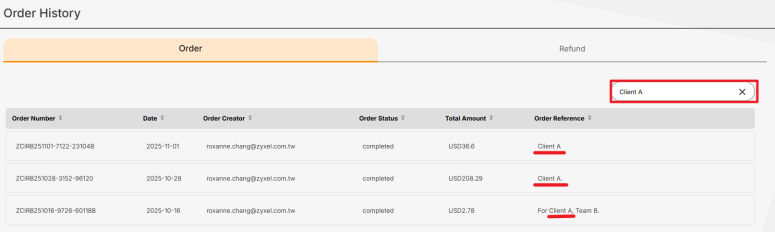
Subscription Alignment
After performing Subscription Alignment, the expiry date of the licenses do not exactly match my selected alignment date.
During subscription alignment, each license is extended in increments of exactly one month. For example, extending a license by 6 months changes the expiry date from January 15th to July 15th.
This means that the expiry dates of licenses in the same group, organization, or site might vary by up to one month, depending on the date each license was first activated.
In On-cloud mode, I cannot align license subscriptions for all Zyxel Devices in my site nor group.
In On-cloud mode, you can align license subscriptions for all Zyxel Devices in an organization, but not a site nor a group. Select an organization, and then select Zyxel Devices, to align license subscriptions for the selected Zyxel Devices.
In On-cloud mode, when aligning license subscriptions I cannot upgrade from Nebula Plus to Nebula Pro.
In On-cloud mode, if the license for the selected organization is Nebula Base, you can upgrade the license to a Nebula Plus or Nebula Pro pack.
If the selected organization already has a Nebula Plus or Nebula Pro pack, then you can renew and align the same pack type, but not change from one pack to the other. For example, you cannot upgrade from the Nebula Plus pack to the Nebula Pro pack while aligning licenses. At the time of writing, you must contact customer support to upgrade in this case.